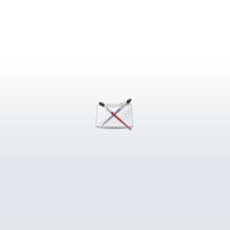
Wireframe Rendering in Maya
This tutorial will show you how to create a shader that will render a wireframe of your model and not render the backfacing wireframes. Before following the steps below, unwrap your mesh.
1. Take a snapshot of your UVs.
2. Create a shader node of your choice (I used a lambert).
3. Create a Condition node (under General Utilities).
4. Create a Sampler Info node (under General Utilities).
5. Create a 2D File Texture node and load your UV snapshot as the file.
6. Create a Ramp node, and delete all colors but one.
7. Change the remaining ramp color to either black or white (you may need to change this later).
8. Connect the outColor attribute of the UV file texture to the colorIfTrue attribute of the Condition node.
9. Connect the outcolor attribute of the Ramp node to the colorIfFalse attribute of the Condition node.
10. Connect the flippedNormal attribute of the Sampler Info node to the firstTerm attribute of the Condition node.
11. Connect the outColor attribute of the Condition node to the transparency attribute of the shader node.
You may need to use a Reverse node between the UV file texture and the Condition node to make it work correctly. Reverse nodes are pretty simple: they have an input and an output. All they do is invert the colors of a color node. For the same reason, you may need to change the ramp node from white to black, or vice-a-versa.
Also, you may need to attach the outColor of the UV file texture to the colorIfFalse attribute of the Condition node, INSTEAD of the colorIfTrue attribute (in step 8).
You're done!
This tutorial will show you how to create a shader that will render a wireframe of your model and not render the backfacing wireframes. Before following the steps below, unwrap your mesh.
1. Take a snapshot of your UVs.
2. Create a shader node of your choice (I used a lambert).
3. Create a Condition node (under General Utilities).
4. Create a Sampler Info node (under General Utilities).
5. Create a 2D File Texture node and load your UV snapshot as the file.
6. Create a Ramp node, and delete all colors but one.
7. Change the remaining ramp color to either black or white (you may need to change this later).
8. Connect the outColor attribute of the UV file texture to the colorIfTrue attribute of the Condition node.
9. Connect the outcolor attribute of the Ramp node to the colorIfFalse attribute of the Condition node.
10. Connect the flippedNormal attribute of the Sampler Info node to the firstTerm attribute of the Condition node.
11. Connect the outColor attribute of the Condition node to the transparency attribute of the shader node.
You may need to use a Reverse node between the UV file texture and the Condition node to make it work correctly. Reverse nodes are pretty simple: they have an input and an output. All they do is invert the colors of a color node. For the same reason, you may need to change the ramp node from white to black, or vice-a-versa.
Also, you may need to attach the outColor of the UV file texture to the colorIfFalse attribute of the Condition node, INSTEAD of the colorIfTrue attribute (in step 8).
You're done!
Page 1 of 1
Author: Eversio
Submitted: 2006-05-15 21:26:44 UTC
Tags:
Software: Maya
Views: 61,666
Related Items
-
.MXS Maxwell Render Scene: Office Building Interior 3D Model
$45.00 (USD) -
Adesso Neptune Coat Rack (Corona Render) 3D Model
$7.00 (USD) -
Vray Exterior Lighting Daylight Settings - rendering forest scene 3D Model
$39.99 (USD) -
Vray Night Lighting Scene Rendering Modern House 3D Model
$49.99 (USD) -
Maxwell Render Lobby and Corridor 3D Model
$49.99 (USD) -
Maxwell Render Full Scene: Water Park building 3D Model
$44.99 (USD) -
Skeleton of Rat in HD quality (Render scene included) 3D Model
$59.99 (USD) -
Clothing Store interior for Men and Women (Render Ready) 3D Model
$49.99 (USD) -
Render Window / viewport Batch Render Script for Maya 1.0.0 (maya script)
$20.00 (USD)









