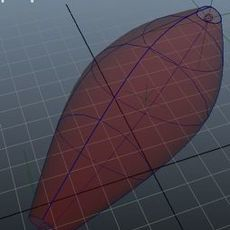
Let's talk about rMuscle interface, and about creating and editing muscles.
If you have rMuscles installed properly - you have rMuscle shelf in Maya.

There are three "build" icons to build different kinds of muscles, and one "edit" button for editing tool.
 - "standart" muscle, that you can use in most cases
- "standart" muscle, that you can use in most cases
 - "plane" muscle, for your character spine rig for example
- "plane" muscle, for your character spine rig for example
 - and last, "brestlike" for breast, stomach simulation, and not only
- and last, "brestlike" for breast, stomach simulation, and not only
 - editing tool
- editing tool
Let's create them all and see their similarity and difference.
First - we need at least two joints to build muscle.
It can be joint chain or simple single joints.
Step 1:
- select you "start" joint (any joint in your scene)
and press one of three "build" icons for building muscle

and build window appears

With your "start" joint still selected press "AttachObj1" button

next, our joint name appears in build window, and control locator is created.
Now you can adjust it's position approximately

Step 2:
do all the same things with second joint (AttachObj2)
Step 3:
Choose if you want dynamics for your muscle or not, and press "Create" button
Type name for muscle (or leave it "Mus" for the first muscle)
And here we are!

Ok, it works, and you can test it by rotate joints.
But it has wrong rotation! Yes, we must edit it...
Let's open rMuscle editor window by pressing button on rMuscle shelf
button on rMuscle shelf
Here is explanation of editor's elements:

Ok, press "Rotate" button, and adjust muscle rotation

You can also change muscle colour with free buttons in the bottom of the editor window
Let's have more detailed look on other controls:
- Start and End anchors - are the same locators that we move before press "Create" button
We can move them to adjust muscle position relatively to joints
- Start and End controls let us rotate muscle start and end sides

- Mid control can move and rotate middle part of muscle

for all controls and muscle points you can set animation keys!
And last section - "Muscle points video representation section"
How it works?

You can select points with editor window and adjust their positions, and set animation keys for them

If you check dynamics allowed, muscle behavior make more reallife sense, and you can ajust dynamics parameters during playback your scene (but don't play backward!)
Ok, it's our first rMuscle test, let's go further...
Second type of rMuscle is "Planar" muscle

You can use it for simulation "Latissimus dorsi" muscle for example

it type of muscle has fewer controls for muscle points then "Standart"

And last type - "breastlike"

Very Important!!!
you must create this kind of muscle not attached to the next joints

It's to keep base of muscle attached for "Start" joint without moving while muscle end part change it's position
Controls for "breastLike" looks like this:

Looks terrible, i know, but it's very easy to remember all controls in very short time
Ok, we just can make some muscles, but how we would attach them to our character?
It's very easy, but there are some rules to it:
- You character must have soft skin binding
- Then you select vertices of your model you want to be affected with muscle
- And the last thing - you must select muscle from list and press the "SkinSet" button
That's all !
Video with cylinder
https://www.youtube.com/watch?v=fKQiG7aYlBE
If you have rMuscles installed properly - you have rMuscle shelf in Maya.

There are three "build" icons to build different kinds of muscles, and one "edit" button for editing tool.
 - "standart" muscle, that you can use in most cases
- "standart" muscle, that you can use in most cases - "plane" muscle, for your character spine rig for example
- "plane" muscle, for your character spine rig for example - and last, "brestlike" for breast, stomach simulation, and not only
- and last, "brestlike" for breast, stomach simulation, and not only - editing tool
- editing tool Let's create them all and see their similarity and difference.
First - we need at least two joints to build muscle.
It can be joint chain or simple single joints.
Step 1:
- select you "start" joint (any joint in your scene)
and press one of three "build" icons for building muscle

and build window appears

With your "start" joint still selected press "AttachObj1" button

next, our joint name appears in build window, and control locator is created.
Now you can adjust it's position approximately

Step 2:
do all the same things with second joint (AttachObj2)
Step 3:
Choose if you want dynamics for your muscle or not, and press "Create" button
Type name for muscle (or leave it "Mus" for the first muscle)
And here we are!

Ok, it works, and you can test it by rotate joints.
But it has wrong rotation! Yes, we must edit it...
Let's open rMuscle editor window by pressing
 button on rMuscle shelf
button on rMuscle shelfHere is explanation of editor's elements:

Ok, press "Rotate" button, and adjust muscle rotation

You can also change muscle colour with free buttons in the bottom of the editor window
Let's have more detailed look on other controls:
- Start and End anchors - are the same locators that we move before press "Create" button
We can move them to adjust muscle position relatively to joints
- Start and End controls let us rotate muscle start and end sides

- Mid control can move and rotate middle part of muscle

for all controls and muscle points you can set animation keys!
And last section - "Muscle points video representation section"
How it works?

You can select points with editor window and adjust their positions, and set animation keys for them

If you check dynamics allowed, muscle behavior make more reallife sense, and you can ajust dynamics parameters during playback your scene (but don't play backward!)
Ok, it's our first rMuscle test, let's go further...
Second type of rMuscle is "Planar" muscle

You can use it for simulation "Latissimus dorsi" muscle for example

it type of muscle has fewer controls for muscle points then "Standart"

And last type - "breastlike"

Very Important!!!
you must create this kind of muscle not attached to the next joints

It's to keep base of muscle attached for "Start" joint without moving while muscle end part change it's position
Controls for "breastLike" looks like this:

Looks terrible, i know, but it's very easy to remember all controls in very short time
Ok, we just can make some muscles, but how we would attach them to our character?
It's very easy, but there are some rules to it:
- You character must have soft skin binding
- Then you select vertices of your model you want to be affected with muscle
- And the last thing - you must select muscle from list and press the "SkinSet" button
That's all !
Video with cylinder
https://www.youtube.com/watch?v=fKQiG7aYlBE
Page 1 of 1
Author: newfych
Submitted: 2011-05-09 07:00:01 UTC
Tags: maya and Rig
Software: Maya
Views: 2,302
Related Items
-
3D Sphynx Cat Maya Rig 0.0.1 for Maya
$250.00 (USD) -
3D Silver Cyborg Maya Rig 0.0.1 for Maya
$200.00 (USD) -
Fire Ant Maya Rig 0.0.1 for Maya
$100.00 (USD) -
Nick-Maya Rig With Advance Facial Setup for Maya 0.1.0
$20.00 (USD) -
Meerkat Maya Rig 0.0.1 for Maya
$75.00 (USD) -
A Chipmunk or Squirrel Maya Rig and Model 3D Model
$340.00 (USD) -
Tanner Saurus Rex - 3D Maya rig 3D Model
$7.00 (USD) -
Crab Rig for Maya 1.0.0
$50.00 (USD) -
Fairy Rig for Maya 1.0.0
$50.00 (USD)









