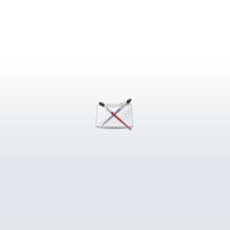
Alfred can send jobs to remote hosts arond the local area network and utilize their CPUs to render images. But how to?
First, Alfred needs to know where to find the remote hosts. You need to edit hosts file, which is located in C:\windows\system32\drivers\etc. Open hosts in editor, default one should be:
127.0.0.1 localhost
add more lines:
192.168.0.202 renderserver02
192.168.0.204 renderserver04
IP address followed by server name.
Open Alfred->Scheduling->Master Schedule... There will be 2 fields, newly added hosts will be listed in the right field. Include them into the left field. Set proper number of Slots (CPUs). Save schedule.
Open Alfred->Scheduling->Huntgroup, select those hosts and click New Jobs. They will be used when any new jobs are submitted.
On all remote hosts, start alfserver.exe in the bin folder of RMANTREE, renderman installation path. Alfserver.exe listens to and receives jobs from Alfred on your local host and starts prman.exe on its host to render the job. Keep it running.
Finally, on your local host, before launching a render in Maya, set RenderMan Controls->Spool->Job Setup, choose netrender as renderer.
Done! You can render with remote CPUs.
Page 1 of 1
Author: fredzhang
Submitted: 2009-05-04 16:49:33 UTC
Tags:
Software:
Views: 7,050
Related Items
-
Skeleton of Rat in HD quality (Render scene included) 3D Model
$59.99 (USD) -
t-mobil G1 with android 3D Model
$130.00 (USD) -
Willson Rig with advanced facial controls for Maya 0.1.0
$20.00 (USD) -
Wash-bowl with mirror 3D Model
$20.00 (USD) -
Decorative jar with handle 3D Model
$23.00 (USD) -
Dressing Table With Chair Dresser 3D Model
$9.99 (USD) -
Mouse with fur 3D Model
$80.00 (USD) -
cly Rat Skull top hi resolution source
$29.00 (USD) -
North American P-51D Mustang - Desert Rat 3D Model
$145.00 (USD)









