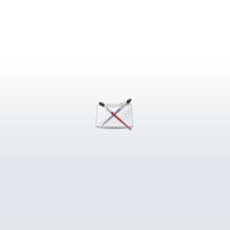
jEdit is a great text editor. It is much more than just a text editor though. Through various plugins and macros, jEdit can be integrated into Maya and function as a full featured programming environment. And jEdit will function on every operating system that Maya does so its easy to use wherever you are using Maya.
jEdit works great upon install but the real fun is in configuring it with the various options available. Here are some tips and hints on how I've set it up for myself.
1. Installing jEdit
The program is available from www.jedit.org and as of this writing, the version is 4.3pre9. It requires the latest Java Runtime Environment as well.
jEdit has two settings directories; one where jEdit was installed and a user settings directory. By default the user settings directory is found here:
for Windows:
C://Documents and Settings/[user name]/.jedit/
Plugins, macros, and modes (more on that later) can be installed in either location and jEdit will recognize them. However, its easier to customize just in the user settings directory and then upgrade the jEdit install directory as new versions are available. A note: sometimes the user settings area has to be recreated. For example using any version before 4.3pre7, the user settings area are incompatible with versions after. In this case, rename the directory, allow the jEdit installer to recreate the user settings directory and copy the appropriate user settings back into the new directory.
There are 3 main settings directories. The first is the macros/ directory where Beanshell macro scripts are stored. Beanshell is a variant of Java and macros can be easily made by recording keystrokes in jEdit.
The second is the jars/ directory where jEdit plugins written in Java are stored. They have a .jar file extension which is a Java archive file. There are lots of plugins available. They can be downloaded from the www.jedit.org website or from within jEdit itself. See below for a more detailed description.
The third main directory is the modes/ directory. A mode file is a syntax highlighting file written in xml. There are many scripting language mode files available including ones for mel, Maya API classes and the new Maya python commands.
2. Global Options
To customize jEdits global options open the dialog box found under Utilities/Global Options
Here are some good starting values:
- Editing: Folding mode -> indent
- Editing: Tab width -> 4
- Editing: Soft(emulated with spaces) tabs -> on
- Gutter: line numbering -> on
- Plugin Manager: Install plugins in-> jEdit settings directory
- Text Area: text font
- Text Area: text color
- Text Area: wrap guide -> off
Author: rbublitz
Submitted: 2007-05-16 13:58:35 UTC
Tags:
Software: Maya
Views: 45,152
Related Items
-
TTools - Pro - Professional Tools 7.0.0 for Maya (maya script)
$29.99 (USD) -
Curve Tools for Maya 1.3.0 (maya script)
$25.00 (USD) -
Willson Rig with advanced facial controls for Maya 0.1.0
$20.00 (USD) -
Animated Olympic Fire 2014 (Maya) 3D Model
$69.00 (USD) -
t-mobil G1 with android 3D Model
$130.00 (USD) -
Wash-bowl with mirror 3D Model
$20.00 (USD) -
Elephant 3d textured model 3ds max and maya scene files 3D Model
$30.00 (USD) -
Decorative jar with handle 3D Model
$23.00 (USD) -
Quick set panel for Maya 1.0.0 for Maya (maya script)
$20.00 (USD)









