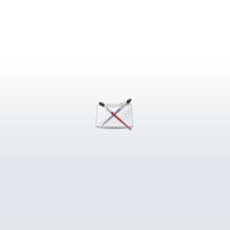
Anodized Aluminum
Start with a Phong shader. Make the color darker than the actual color chosen. Make the Specular Color almost a pure color of the color chosen as the primary, but just a little darker (this always seems to come out best for the aluminum). Change the Cosine Power to 2. Remember, the higher the Cosine Power, the tighter the specular rolloff, and aluminum has a large rolloff. The Reflectivity should be at .2, since aluminum has a low reflectance.
Fine Metallic
A fine grain Metallic can be simulated by modifying the Anodized Aluminum above. All you have to do is raise the Reflectivity to .8 and the Cosine Power to 20. This type of Metallic is best for simulating the paint like on new cars that looks Metallic, but the grain is so fine that you cant see the flakes.
Simple Pearl
This pearl uses the same type of Phong as used above, however to get the highlights that a pearlescent paint has you need to remap the Specular Color using a Ramp. On the Ramp, change the type to Circular Ramp, the Interpolation to Smooth, and change the colors. The first color is pure red, move this color 1/3 of the way down. The second color is pure yellow, move this one down to the bottom of the ramp. The colors used on the ramp are assuming you want a white pearl paint. Any other pearlescent paint will have different highlight colors.
Metallic Paint with Flakes
This tutorial will make a purple Metallic with a blue highlight and blue green flakes. Start out by making a Layered Shader. Leave it alone for now. Next make a Phong shader. Change the Cosine Power to 2.8, and the Specular Color to a pure blue (r .122 b .122 g 1). Also, change the Reflectivity to .8. Now, just like in the Layered Shader tutorial in Learning Maya, take the phong you just created and drop it in the Layered Shader Attributes section next to the green swatch. Now get rid of that pesky green swatch by clicking on the box with the X on it right beneath the swatch. Now, click on the map button next to Color to move back to your phong shader. Next click on the map button for Color to map this. You will use a 3D Leather Texture as the color.
Now we will change the Leather Texture. Crease Color (r .206 b .924 g .362) dark purple. Cell Size (size of metal flake, .05 small, .8 large) to .05. Density (amount of flakes) to .5. Spottiness to .05. Randomness to 1. Threshold (controls amount of blur on flakes- 0 blurry, 1 sharp) to .3. And Finally, turn Creases to OFF. Now hit the map button next to Cell Color to change the color of the metal flakes.
The Mapped shader will be a Phong. When you create this node, the Connection Editor opens.The Leather shader should be on the INPUT side and the Phong on the OUTPUT side. To link the two shaders you need to select COLOR from the OUTPUT side first, then select CELL COLOR from the INPUT side. This links the two shaders. Now on to changing the Phong. Color to light blue (r .447 b .441 g 1). Cosine Power to 3.5. Specular Color to pure Green (r .019 b 1 g .027). And Reflectivity to 1 to get a nice shiny flake. When you make Phongs they appear in the Mulilister, however, since they are a part of a layered shader, you can erase the Phongs in the Multilister to clean up your work area, and the Phongs will still be there under the Layered Shader node.
This example makes a complicated shader with plenty of highlights, and a lot of subtle coloring. A simplified Metallic color such as a Metallic red can be made by leaving the Specular Color on the first Phong alone, change the Crease Color on the leather map to pure red, and on the flake Phong, make the color a very light grey, and leave the Specular Color alone. These changes will make a basic red paint with silver colored flakes.
Pearl Flake
A Pearlescent Flake paint can be made the same way you made the Metallic flake. First you need to know what color you want. Usually Pearl paints are pastel colors like white, pink, yellow, etc. For an accurate pearl you need to actually look at the type of paint you are going to simulate, ie. at an auto body place that does custom work. Thats the easiest way I know how to match colors. Anyway, to change the Metallic Flake to a Pearl Flake, (we'll use white for an example) change the specular color to pure red on the first Phong. Next change the Crease Color on the Leather shader to an off white (add a little black or orange to shade the white from being a pure white.). Next change the color on the Flake Phong to white, and the specular color to pure yellow.
This combination makes a white pearl with pink highlights, and white flakes with a yellow highlight. If you want to try a more complicated pearl, just take the Ramp from the Simple Pearl and map it on to the Specular Color of the first Phong and you get a nice dual tone highlight with white/yellow flakes. The main thing to remember is the only difference in a Metallic and a Pearl is that a Pearl has white flakes and a more complicated highlight.
Well thats about it. I hope that this was informative. The reason I made these shaders was watching Mars Attacks, and looking at the Flesh paint system, they made Metallics, so I knew I could do it. The real hard part was the flakes. It finally hit me about a month after the second tutorial in Maya. The shader they used to make a star field, leather, then i started messing around and found I would need a Layered Shader to hold all the pieces together as one shader. One thing I really learned from this whole experience is that the types of shaders in Maya can have many different uses. Just because it says Leather, doesnt mean that its only for people with fetishes.
- Cris Hunt
Start with a Phong shader. Make the color darker than the actual color chosen. Make the Specular Color almost a pure color of the color chosen as the primary, but just a little darker (this always seems to come out best for the aluminum). Change the Cosine Power to 2. Remember, the higher the Cosine Power, the tighter the specular rolloff, and aluminum has a large rolloff. The Reflectivity should be at .2, since aluminum has a low reflectance.
Fine Metallic
A fine grain Metallic can be simulated by modifying the Anodized Aluminum above. All you have to do is raise the Reflectivity to .8 and the Cosine Power to 20. This type of Metallic is best for simulating the paint like on new cars that looks Metallic, but the grain is so fine that you cant see the flakes.
Simple Pearl
This pearl uses the same type of Phong as used above, however to get the highlights that a pearlescent paint has you need to remap the Specular Color using a Ramp. On the Ramp, change the type to Circular Ramp, the Interpolation to Smooth, and change the colors. The first color is pure red, move this color 1/3 of the way down. The second color is pure yellow, move this one down to the bottom of the ramp. The colors used on the ramp are assuming you want a white pearl paint. Any other pearlescent paint will have different highlight colors.
Metallic Paint with Flakes
This tutorial will make a purple Metallic with a blue highlight and blue green flakes. Start out by making a Layered Shader. Leave it alone for now. Next make a Phong shader. Change the Cosine Power to 2.8, and the Specular Color to a pure blue (r .122 b .122 g 1). Also, change the Reflectivity to .8. Now, just like in the Layered Shader tutorial in Learning Maya, take the phong you just created and drop it in the Layered Shader Attributes section next to the green swatch. Now get rid of that pesky green swatch by clicking on the box with the X on it right beneath the swatch. Now, click on the map button next to Color to move back to your phong shader. Next click on the map button for Color to map this. You will use a 3D Leather Texture as the color.
Now we will change the Leather Texture. Crease Color (r .206 b .924 g .362) dark purple. Cell Size (size of metal flake, .05 small, .8 large) to .05. Density (amount of flakes) to .5. Spottiness to .05. Randomness to 1. Threshold (controls amount of blur on flakes- 0 blurry, 1 sharp) to .3. And Finally, turn Creases to OFF. Now hit the map button next to Cell Color to change the color of the metal flakes.
The Mapped shader will be a Phong. When you create this node, the Connection Editor opens.The Leather shader should be on the INPUT side and the Phong on the OUTPUT side. To link the two shaders you need to select COLOR from the OUTPUT side first, then select CELL COLOR from the INPUT side. This links the two shaders. Now on to changing the Phong. Color to light blue (r .447 b .441 g 1). Cosine Power to 3.5. Specular Color to pure Green (r .019 b 1 g .027). And Reflectivity to 1 to get a nice shiny flake. When you make Phongs they appear in the Mulilister, however, since they are a part of a layered shader, you can erase the Phongs in the Multilister to clean up your work area, and the Phongs will still be there under the Layered Shader node.
This example makes a complicated shader with plenty of highlights, and a lot of subtle coloring. A simplified Metallic color such as a Metallic red can be made by leaving the Specular Color on the first Phong alone, change the Crease Color on the leather map to pure red, and on the flake Phong, make the color a very light grey, and leave the Specular Color alone. These changes will make a basic red paint with silver colored flakes.
Pearl Flake
A Pearlescent Flake paint can be made the same way you made the Metallic flake. First you need to know what color you want. Usually Pearl paints are pastel colors like white, pink, yellow, etc. For an accurate pearl you need to actually look at the type of paint you are going to simulate, ie. at an auto body place that does custom work. Thats the easiest way I know how to match colors. Anyway, to change the Metallic Flake to a Pearl Flake, (we'll use white for an example) change the specular color to pure red on the first Phong. Next change the Crease Color on the Leather shader to an off white (add a little black or orange to shade the white from being a pure white.). Next change the color on the Flake Phong to white, and the specular color to pure yellow.
This combination makes a white pearl with pink highlights, and white flakes with a yellow highlight. If you want to try a more complicated pearl, just take the Ramp from the Simple Pearl and map it on to the Specular Color of the first Phong and you get a nice dual tone highlight with white/yellow flakes. The main thing to remember is the only difference in a Metallic and a Pearl is that a Pearl has white flakes and a more complicated highlight.
Well thats about it. I hope that this was informative. The reason I made these shaders was watching Mars Attacks, and looking at the Flesh paint system, they made Metallics, so I knew I could do it. The real hard part was the flakes. It finally hit me about a month after the second tutorial in Maya. The shader they used to make a star field, leather, then i started messing around and found I would need a Layered Shader to hold all the pieces together as one shader. One thing I really learned from this whole experience is that the types of shaders in Maya can have many different uses. Just because it says Leather, doesnt mean that its only for people with fetishes.
- Cris Hunt
Page 1 of 1
Author: sdb1987
Submitted: 2005-09-07 19:15:52 UTC
Tags:
Software: Maya
Views: 101,726
Related Items
-
Metallic Laptop 3D Model
$20.00 (USD) -
Vray Exterior Lighting Daylight Settings - rendering forest scene 3D Model
$39.99 (USD) -
Modern table with metallic look 3D Model
$24.00 (USD) -
Modern table with curved metallic legs 3D Model
$22.00 (USD) -
Oriental metallic jezve 3D Model
$22.00 (USD) -
Metallic jezve with indents 3D Model
$22.00 (USD) -
Polyhedral Dice Set - Metallic 3D Model
$30.00 (USD) -
Vray Night Lighting Scene Rendering Modern House 3D Model
$49.99 (USD) -
Sconce Light 3D Model
$27.00 (USD)









