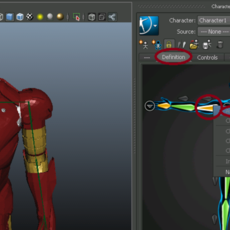
For a better updated version of this tutorial please visit: https://www.instructables.com/id/How-To-Use-Mocap-Files-In-Maya-BVH-or-FBX/
This tutorial is made for Maya 2013, but I believe it should work in 2010-2015.
If you are using a bvh file, download autodesks free bvh converter and convert it to an fbx file and follow the fbx instructions.
https://usa.autodesk.com/adsk/servlet/pc/item?siteID=123112&id=22694909
For those with an fbx file, first make sure that the maya fbx importer plugin is loaded by going to WINDOW->SETTINGS/PREFERENCES->PLUG-IN MANAGER and checking the box to load the fbx importer (for me it is called fbx maya).

Now, import your fbx file using FILE->IMPORT.
Once your fbx is loaded, go to the animation menu set and then select SKELETON->HUMAN IK
Now select the root joint of your rig and then in the character panel (on the right) select the dropdown menu (the picture of the man in a circle) and then click on DEFINE->SKELETON

Now, in the character panel navigate to the definition tab and select a joint and then select it's corresponding joint on your rig. Now right click on the joint in the character panel and select assign selected joint.
Do this until you have all of corresponding joints from your rig mapped out. Repeat the procedure of defining a skeleton and then mapping out the joints with the motion capture character skeleton. Now in the character panel, simply select your control rig in the character drop down menu and then select your motion capture rig in the source dropdown menu.

If you did everything correctly, when you press play your character should move the same as the motion capture rig.
This tutorial is made for Maya 2013, but I believe it should work in 2010-2015.
If you are using a bvh file, download autodesks free bvh converter and convert it to an fbx file and follow the fbx instructions.
https://usa.autodesk.com/adsk/servlet/pc/item?siteID=123112&id=22694909
For those with an fbx file, first make sure that the maya fbx importer plugin is loaded by going to WINDOW->SETTINGS/PREFERENCES->PLUG-IN MANAGER and checking the box to load the fbx importer (for me it is called fbx maya).

Now, import your fbx file using FILE->IMPORT.
Once your fbx is loaded, go to the animation menu set and then select SKELETON->HUMAN IK

Now select the root joint of your rig and then in the character panel (on the right) select the dropdown menu (the picture of the man in a circle) and then click on DEFINE->SKELETON

Now, in the character panel navigate to the definition tab and select a joint and then select it's corresponding joint on your rig. Now right click on the joint in the character panel and select assign selected joint.

Do this until you have all of corresponding joints from your rig mapped out. Repeat the procedure of defining a skeleton and then mapping out the joints with the motion capture character skeleton. Now in the character panel, simply select your control rig in the character drop down menu and then select your motion capture rig in the source dropdown menu.

If you did everything correctly, when you press play your character should move the same as the motion capture rig.
Page 1 of 1
Author: Mike Bern
Submitted: 2014-04-23 23:03:20 UTC
Tags: mocap, Rig, maya, motion, MotionBuilder, and fbx
Software: Maya
Views: 38,416
Related Items
-
FBX Pistol Starter: 3D Character Animations for Autodesk, MotionBuilder, Maya
$4.99 (USD) -
Casual Male 06 Rigged for Maya 3D Model
$39.00 (USD) -
Coal Mining Drill Rig 01 3D Model
$59.00 (USD) -
Iguanodon Rig 3D Model
$120.00 (USD) -
Bird Rig 3D Model
$7.00 (USD) -
Animated Olympic Fire 2014 (Maya) 3D Model
$69.00 (USD) -
Elephant 3d textured model 3ds max and maya scene files 3D Model
$30.00 (USD) -
AnimSideKick Issue 00, Rigged Props for MotionBuilder, not 1.0.0 for Maya
$4.00 (USD) -
Aang (Rig) 1.0.5 for Maya
$24.99 (USD)









